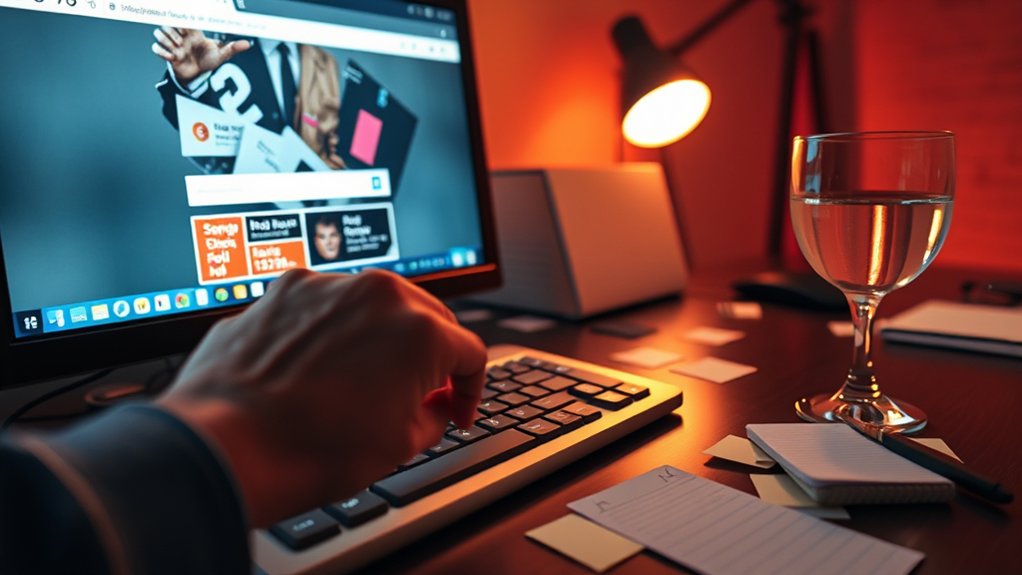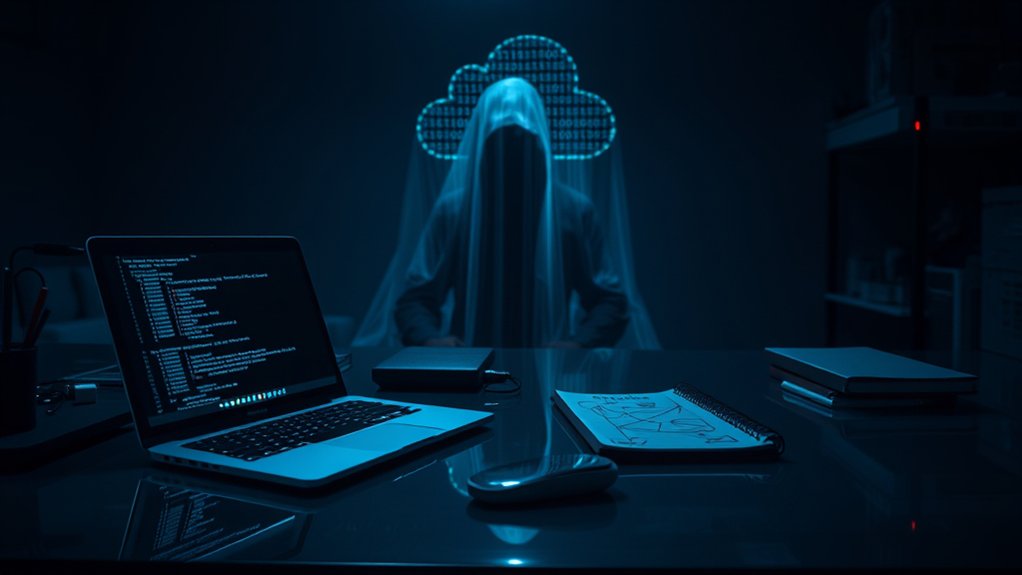The Registry Editor is an essential tool in the Windows operating system, enabling users to manage the Windows Registry. This hierarchical database contains system settings and configurations, organized into hives, keys, and values. Users can open the tool via the “regedit” command. The Editor allows for backup, edits, and restoration of registry entries, enhancing system performance and customization. Nevertheless, care must be taken with modifications, as improper changes can lead to instability. Further insights into its functionalities can be uncovered.

The Registry Editor serves as a basic component of the Windows operating system, enabling users to manage the Windows Registry, which is a hierarchical database storing settings and configurations for the system. This tool, integral to system functionality, allows users to view, edit, and manage the registry’s structure, which consists of key components like hives, keys, subkeys, and values that effectively categorize and organize various settings.
The Registry Editor is essential for managing the Windows Registry, allowing users to organize and modify system settings efficiently.
Accessing the Registry Editor is straightforward; users can open it using the Run dialog with the command “regedit.” Once opened, the Registry Editor displays a navigation pane that reflects the hierarchical organization of the Registry, facilitating ease of navigation similar to a file explorer. This structure includes top-level divisions known as hives, such as HKEY_LOCAL_MACHINE, under which further keys and subkeys reside, organizing values into a detailed and locatable format.
Values within the registry can store specific data types, including DWORD, String, and Binary, contributing to the all-encompassing nature of system configurations. The functionality of the Registry Editor extends beyond basic navigation, encompassing essential features such as backup and restore capabilities, editing options, and search functionalities. Additionally, it is critical for system performance, as it helps to fix errors and make adjustments to configurations, assisting in the overall stability of the operating system. Moreover, non-native tools can be employed for editing, but caution is advised as they are not recommended for direct registry alterations.
Users can create, modify, and delete keys with administrator rights, ensuring that they carefully document any changes made, as incorrect modifications may lead to system instability. In addition, the backup feature allows exporting registry keys as a precautionary measure.
Use cases for the Registry Editor reveal its significance in system performance improvements, customization of user interfaces, and troubleshooting of errors related to missing entries. It plays a role in managing application settings and improving security measures, such as enabling or disabling Windows Defender.
Furthermore, remote registry editing facilitates the management of registries across networked computers, improving administrative efficiency while requiring careful security considerations.
Frequently Asked Questions
Is Registry Editor Safe to Use for Beginners?
Registry Editor can pose safety challenges for beginners because of the potential for significant system changes. Experts recommend backing up the registry before modifications, as improper edits can result in instability or crashes.
Incremental changes, coupled with system restore points, improve safety measures. Additionally, understanding registry basics and utilizing tools designed for safer editing can mitigate risks.
Consequently, caution and preparation are crucial for inexperienced users maneuvering through the complexities of the Registry Editor.
Can I Recover Deleted Registry Entries?
Recovering deleted registry entries can be challenging, primarily because of the nature of registry management. Methods such as System Restore can revert the system to a prior state, potentially recovering lost entries.
Furthermore, importing registry backups provides a direct recovery option. Third-party software, like CCleaner, likewise offers tools for scanning and restoring missing entries.
Nevertheless, the absence of recent backups or system corruption may hinder recovery efforts, emphasizing the importance of regular maintenance.
What Should I Back up Before Editing the Registry?
Before editing the Windows Registry, it is critical to back up the entire registry to guarantee system stability.
Experts recommend saving specific keys for targeted recovery or creating System Restore points for broader options.
Moreover, personal files should be separately backed up.
Importantly, a report from Microsoft states that improper registry modifications can lead to severe system crashes, underscoring the necessity of these precautions for maintaining operational integrity and user data security.
Does Registry Editor Work on All Windows Versions?
The Registry Editor is compatible with most versions of Windows, including Windows 10 and Windows 11. It supports both 32-bit and 64-bit environments, allowing users to access relevant registry keys.
Variations in registry paths may exist across different editions of Windows, requiring users to navigate carefully. Furthermore, compatibility with future updates, such as Windows 11 version 22H2, has been confirmed, indicating the tool’s ongoing relevance in system management and troubleshooting within diverse Windows systems.
How Do I Access Registry Editor From Command Prompt?
Accessing Registry Editor via Command Prompt requires specific steps. First, open Command Prompt with administrative privileges, which is essential for the operation.
This can be accomplished by searching for “cmd” in the Windows search bar, right-clicking the application, and selecting “Run as administrator.”
Once Command Prompt is active, typing “regedit” and pressing Enter will launch the Registry Editor, allowing users to modify system settings efficiently and effectively, albeit with caution.