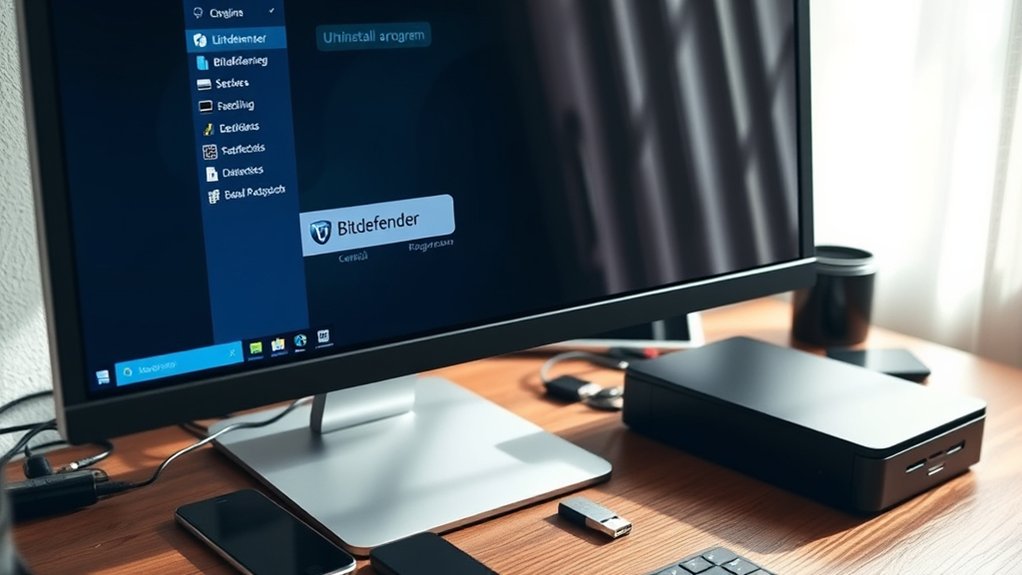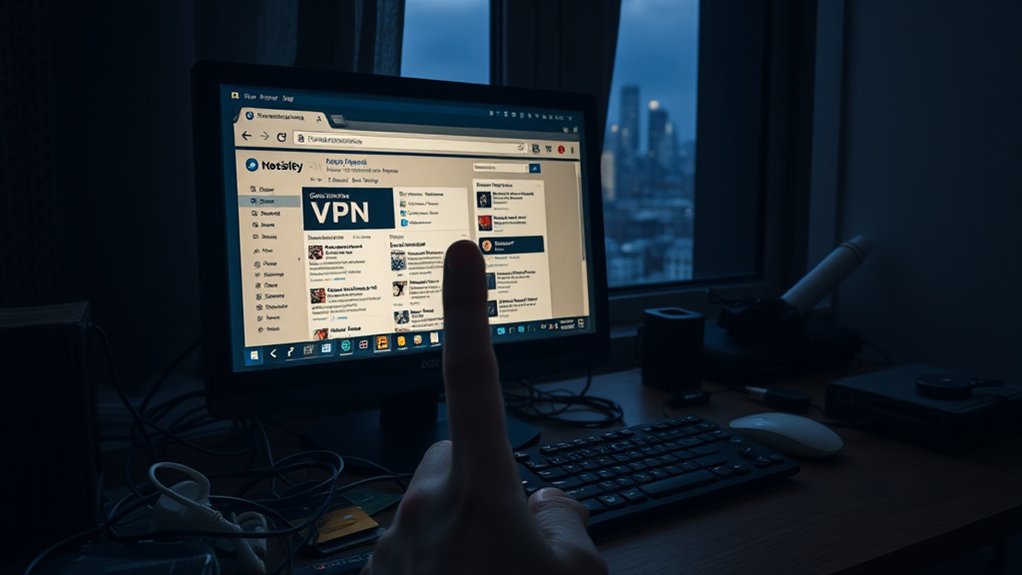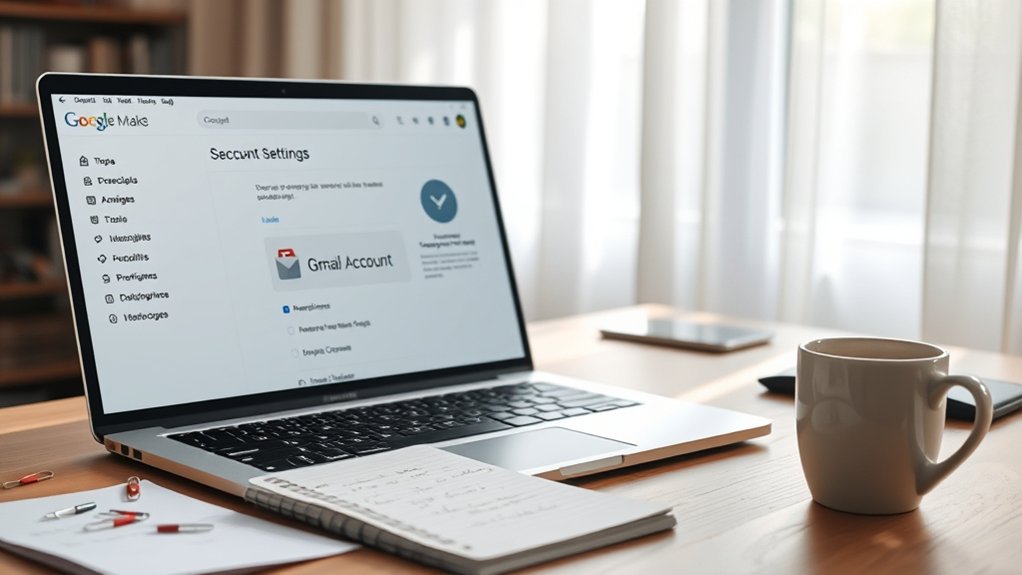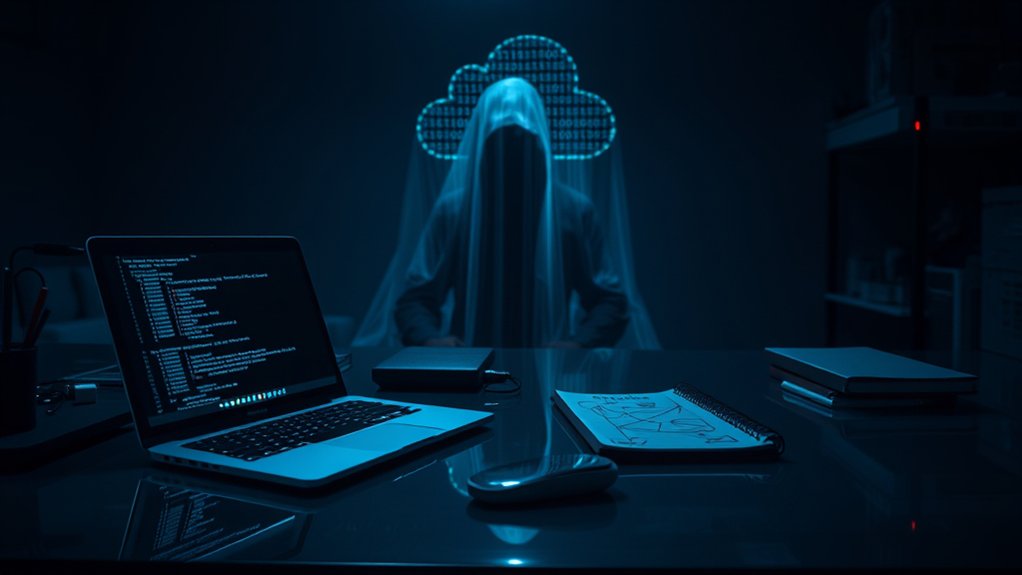To uninstall Bitdefender, users should first access the Control Panel and select “Uninstall a program.” After locating Bitdefender, they must click “Uninstall.” If issues arise, the official uninstall tool can be downloaded from Bitdefender’s website. Users may need to search for and delete lingering files in folders like “C:\Program Files” and utilize the MAV-BD Uninstall Tool for stubborn cases. Moreover, editing the registry may be necessary, as complete removal guarantees peak system performance. Further insights may follow.

Uninstalling Bitdefender, a prominent antivirus software, requires a systematic approach to warrant complete removal from a system. To begin, one can access the Windows Control Panel via the Start menu. Confirming the view is set to “Category,” the next step involves clicking on “Uninstall a program” found under the “Programs” section. Locating Bitdefender in the subsequent list and selecting it allows users to initiate the removal process by clicking the “Uninstall” button.
Uninstalling Bitdefender involves accessing the Control Panel and following the systematic steps to ensure a complete removal.
For those seeking an alternative method, utilizing Bitdefender’s official uninstall tool represents a valid option. This tool can be downloaded from the website and should be executed after confirming all browsers are closed, which may interfere with the uninstallation. Following the prompts to run the tool, users must wait for it to complete the process. A system restart is crucial afterward to guarantee full removal. Additionally, in cases of persistent uninstallation issues, it is advisable to use a dedicated MAV-BD Uninstall Tool provided by the N-able support team to ensure a thorough process.
After attempting the standard uninstall method, users may encounter challenges due to malware interference, emphasizing the necessity of downloading the removal tool as an effective alternative. Following the uninstallation, it is prudent to search for and delete any remaining files and folders. Users should check “C:\Program Files,” “C:\Program Files (x86),” and “C:\ProgramData” for any lingering Bitdefender traces. Furthermore, cleaning up any related files from temp folders and user AppData folders is advisable for optimal system health. Choosing the right antivirus software is crucial for online safety as it protects personal information from various threats.
Attention to the registry is similarly important. Users should open the registry editor (regedit.exe) by using the Windows key + R, making a backup before proceeding to search and delete entries that contain “Bitdefender.” Confirming each deletion maintains integrity throughout the process, culminating with a system restart.
In circumstances where uninstallation issues arise, contacting Bitdefender support might provide necessary assistance. Restarting in Safe Mode may further facilitate the removal of stubborn files. Manual deletion of leftover files, along with employing registries, finalizes the uninstallation.
Finally, users should select and install another reputable antivirus, guaranteeing adequate protection for their system.
Frequently Asked Questions
Will Uninstalling Bitdefender Remove All My Saved Configurations?
Uninstalling Bitdefender typically resets some user configurations to their default settings. This process can lead to the loss of customized preferences, though certain settings may be preserved depending on the uninstall method employed.
For instance, utilizing the Bitdefender Uninstaller Tool increases the likelihood of a complete cleanup, potentially affecting saved configurations.
Users should review their preferences post-reinstallation, as outcomes vary, and consulting support can provide clearer guidance for specific scenarios.
Can I Reinstall Bitdefender After Uninstalling It?
Reinstalling Bitdefender after uninstallation is entirely feasible. Users can initiate reinstallation immediately if desired.
Nevertheless, although certain configurations may remain intact, others typically revert to default settings. Experts recommend ensuring system compatibility with the latest version prior to reinstallation.
It is additionally essential to conduct a thorough check for residual files post-uninstallation, ensuring a clean slate that facilitates proper installation.
Following these protocols helps maintain ideal software performance and security.
Does Uninstalling Bitdefender Affect My Device’s Performance?
Uninstalling Bitdefender can influence system performance, particularly if the software was poorly integrated or caused conflicts with other applications.
A clean removal often results in improved efficiency, as leftover files can hinder performance.
Nevertheless, without an antivirus, devices become more susceptible to threats, potentially compromising security.
Experts advise using dependable alternatives post-uninstallation to maintain protection, ensuring that system performance remains ideal during safeguarding against vulnerabilities.
What if I Encounter Errors During Uninstallation?
Encountering errors during the uninstallation of software often complicates the process.
In such cases, users should consider booting in Safe Mode to bypass potential conflicts. Manual interventions, such as using the Registry Editor to remove residual entries, may be necessary.
According to industry experts, employing dedicated removal tools can improve success rates, particularly for corrupted installations.
Nevertheless, if problems persist, reaching out to the software’s support team is advisable for tailored assistance.
Is a System Restart Required After Uninstalling Bitdefender?
A system restart is typically required after uninstalling Bitdefender to guarantee complete removal of the software from the operating system.
This restart aids in eliminating remaining files and registry entries that may persist. According to user reports, failing to restart the system can lead to incomplete uninstallation, prompting potential conflicts with future installations or system performance.
Consequently, it is advisable to reboot after the uninstallation process for ideal results.