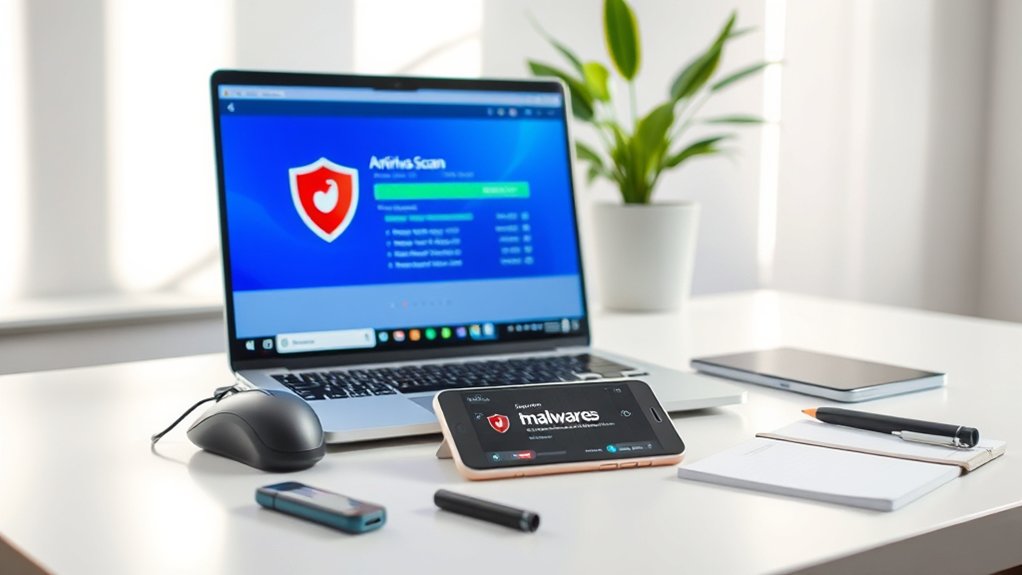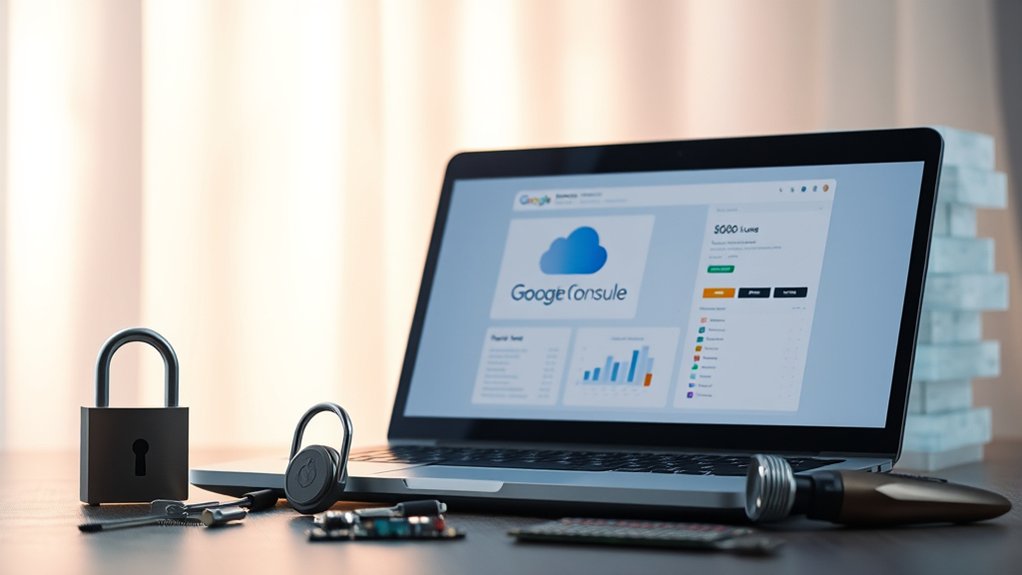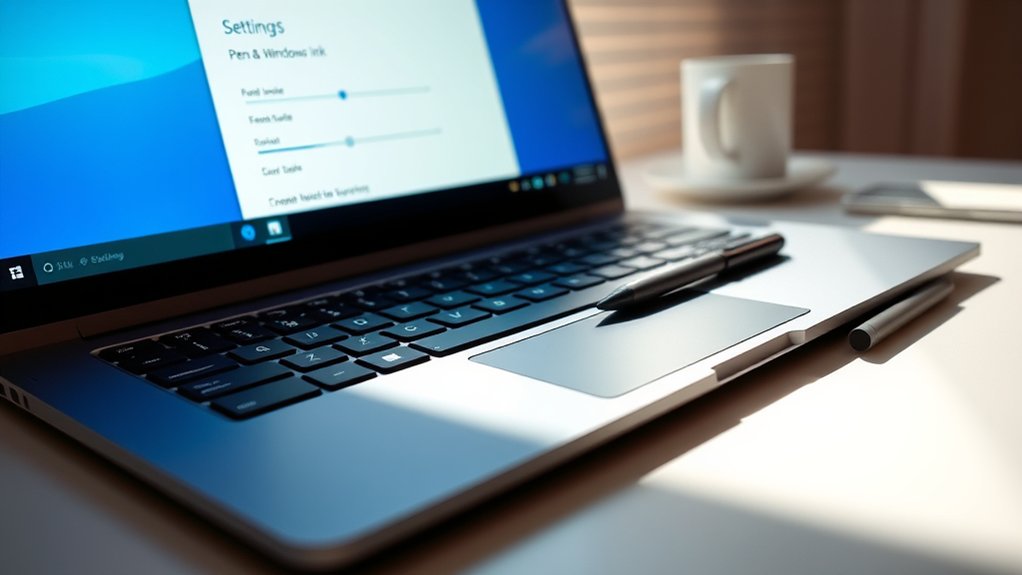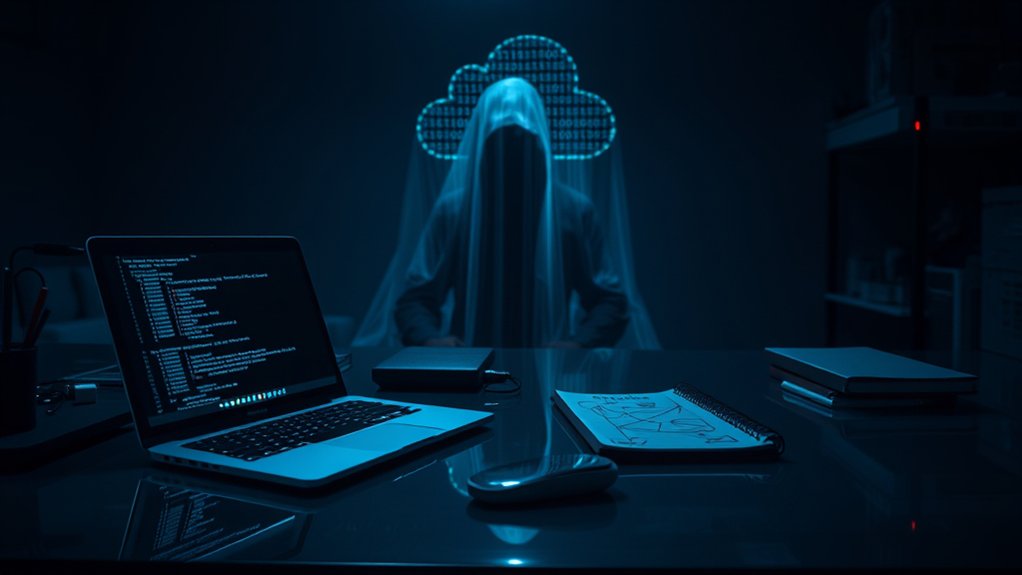To effectively remove a Chrome virus, users should first run full antivirus scans with software like Norton or TotalAV, which can identify and quarantine harmful files. Deleting detected corrupted files is crucial. Following that, resetting Chrome settings and cleaning browsing data, including history and cookies, can eliminate residual malware configurations. Regularly updating the browser and disabling unauthorized extensions further improves security. These methods will create a safer browsing environment, with additional steps available for those facing persistent issues.

Removing a Chrome virus requires a systematic approach to confirm that all traces of malware are eliminated effectively. Initially, users must detect and identify the malware’s presence. Symptoms such as excessive pop-ups, unexpected browser redirects, and unauthorized changes to search engines serve as red flags. In addition, if the browser exhibits sluggish performance or system crashes occur, it is likely that malicious software such as Poweliks or adware is infiltrating the system. Individuals can utilize tools like Task Manager to inspect processes and antivirus software to conduct scans for thorough analysis.
The next step involves utilizing appropriate tools for the removal process. Recommendations include installing antivirus software, such as TotalAV or Norton, which offer real-time protection. Malwarebytes can likewise be deployed to clean corrupted files, whereas Chrome’s built-in cleanup feature targets harmful software that could be affecting your browsing experience. Furthermore, Windows Defender offers broad system scans to confirm extensive malware detection. This includes detecting the Chrome.exe virus, which is crucial for a successful cleanup. Additionally, users are encouraged to seek resources on how to eliminate the Yahoo Search virus, which can provide further insight into malware removal.
Subsequently, users should execute several removal steps. This process necessitates running full antivirus scans to identify and quarantine malware files, followed by deleting any corrupted files. Restarting the device is vital, ensuring that processes are halted, and memory is cleared.
Post-restart, a repeat scan should occur to confirm complete malware removal. Additionally, it is important to remove unauthorized browser extensions that may facilitate re-infection.
Emphasizing the significance of browser cleanup, users should reset Chrome settings to default to eradicate malware configurations entirely. Cleaning browsing data by eliminating history, cookies, and cached files lays the groundwork for a fresh start. Furthermore, it is advisable to disable pop-ups and redirects, while regularly updating the browser and its extensions to patch any security vulnerabilities.
Preventative measures play a fundamental role in safeguarding devices against future infections. Users must avoid suspicious links, regularly monitor system and browser activity, and confirm software remains up-to-date to maintain ideal security and functionality.
Frequently Asked Questions
What Signs Indicate a Chrome Virus Infection?
Signs indicating a Chrome virus infection include considerably reduced browser performance, characterized by sluggishness and frequent crashes.
Users may encounter persistent pop-ups with dubious virus alerts and unauthorized alterations to browser settings.
Additional symptoms involve unexpected website redirects and the emergence of unfamiliar browser extensions.
Increased CPU usage and multiple executable processes, combined with the appearance of strange DLL files, further confirm potential malware presence.
Users should exercise caution when engaging with unknown software and websites.
Can a Chrome Virus Impact My Computer’s Performance?
A Chrome virus can severely impact a computer’s performance.
Research indicates that malware may cause CPU and memory usage to surge by 50-80%, leading to noticeable slowdowns and crashes. Furthermore, unauthorized extensions can compromise browser settings, further straining system resources.
Frequent application crashes are common, correlating with malware interference. Experts recommend vigilance in monitoring symptoms to mitigate potential performance degradation stemming from these infections, underscoring the importance of proactive measures against malware.
Will Removing a Chrome Virus Delete My Saved Passwords?
Removing a Chrome virus does not inherently delete saved passwords. Resetting browser settings typically preserves these credentials, except when choosing to clear browsing data in particular.
According to cybersecurity experts, although extension removal and browser resets may affect some user data, saved passwords remain intact under normal circumstances.
Users should exercise caution, nonetheless, as unsaved passwords might be lost, emphasizing the importance of utilizing password managers for secure storage of critical login information.
How Can I Prevent Future Chrome Virus Infections?
To prevent future Chrome virus infections, individuals should prioritize browser security by regularly updating software and avoiding untrusted sites.
Experts recommend utilizing antivirus programs, managing user rights, and regularly clearing browsing data to mitigate risks.
Furthermore, users should refrain from downloading suspicious email attachments.
According to cybersecurity specialists, employing Chrome’s Advanced Protection Program further bolsters security.
Awareness of phishing tactics is essential, as is maintaining backups to safeguard important data against potential threats.
Is Professional Help Needed to Remove a Chrome Virus?
Professional assistance may be necessary for effective malware removal, especially when dealing with sophisticated threats like Chrome viruses.
Experts possess the technical competence to identify deeply embedded malware components, ensuring systematic elimination. According to cybersecurity specialists, amateur attempts can lead to further system instability.
Furthermore, relying on experienced technicians can save time, allowing for efficient resolution of complex issues that often elude less knowledgeable users, finally safeguarding system integrity and user data.