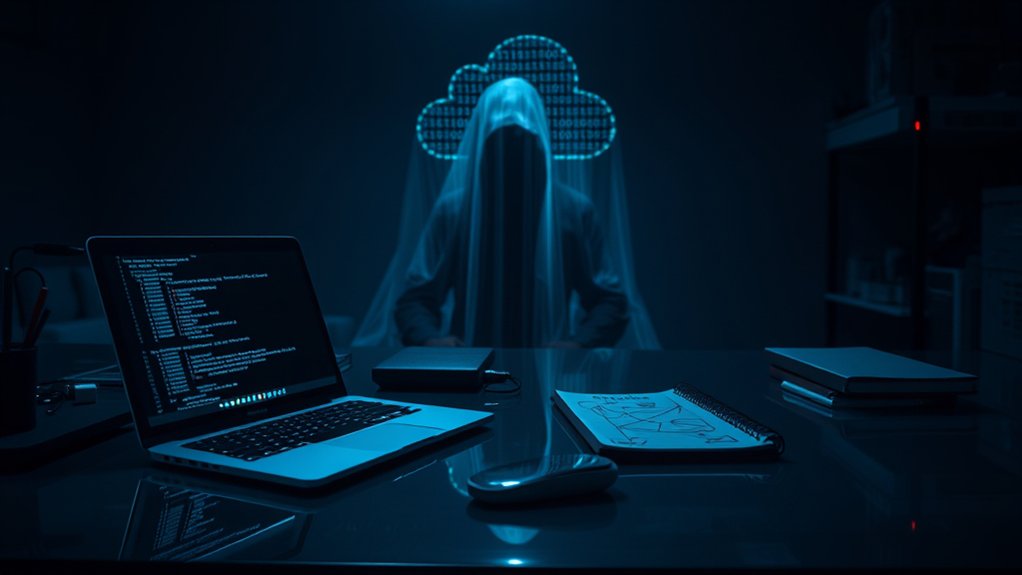Opening an OST file requires specific procedures, as these files are not directly accessible through conventional methods. Typically, converting OST files to PST format is recommended, as it improves compatibility and facilitates data extraction. Tools such as the Outlook Import/Export Wizard can assist in this process. Moreover, automated utilities are available that allow access to OST files without Outlook, offering bulk processing capabilities and data previews. For further details on these methods and best practices, further exploration is advised.

Opening an Offline Storage Table (OST) file presents unique challenges, particularly on account of its specific function within Microsoft Outlook. OST files serve as local copies of emails, calendars, and other data for users who wish to access their information without an active internet connection. A key feature of OST files is their ability to synchronize with the Exchange Server once connectivity is restored, thereby maintaining data integrity. OST files are created when a new email account is added to Outlook, making it essential for users to understand how to manage them effectively. Furthermore, these files are especially useful for users with interrupted or limited internet access.
Opening OST files poses challenges due to their specific role in Outlook, ensuring local access to emails and data without internet connection.
Nevertheless, without the correct tools or methods, opening these files directly can result in complications.
File compatibility is another hurdle. An OST file created for one Outlook account or version cannot be opened straightforwardly in another without undergoing conversion. This limitation complicates data movement and accessibility between different users or upgraded software environments. Typically, OST files are stored in a designated path within the user’s local directory, yet accessing them independently requires specific procedures or utilities.
For users seeking to extract data from OST files, converting them to PST (Personal Storage Table) format is often recommended. PST files are advantageous as they offer greater shareability, can be accessed independently of account restrictions, and are compatible with various Outlook versions.
To convert an OST file to a PST, one may open Outlook, select the appropriate options in the Import/Export Wizard, and finalize the export process. These steps guarantee that the data transitions smoothly whilst preserving its integrity.
Alternatively, several automated tools exist that eliminate the need for Outlook when accessing OST files. These tools can handle bulk OST file processing and offer features such as data preview and support for corrupted files. Viewer tools offer basic visibility into OST files, enabling users to extract emails and other data without the risk of file corruption.
Nevertheless, it is prudent to create backups before engaging these tools to safeguard against potential data loss during the process. This careful approach guarantees that users can access their crucial information securely and efficiently.
Frequently Asked Questions
Can I Convert an OST File to a PST File?
Converting an OST file to a PST file is certainly possible and often necessary for data portability. OST files serve as local backups for Outlook data, but they lack portability.
Users may seek conversion to access emails when the original account is unreachable. Manual methods, such as Outlook’s import/export feature, exist; yet, they can be limiting.
Third-party tools, like MailsDaddy, provide reliable alternatives, ensuring efficient handling of larger or corrupted files during conversion.
What Software Is Needed to Access an OST File?
To access an OST file, specialized software is vital. Tools such as Stellar Viewer for OST and EdbMails Free OST Viewer allow users to view OST files without Microsoft Outlook. These applications support both healthy and corrupt files.
Additionally, commercial options like Stellar Converter for OST offer functionalities for converting OST files to PST format, allowing for broader accessibility. Users benefit from interfaces designed for seamless navigation and compatibility across various Outlook versions.
Are OST Files Backed up Automatically?
OST files are not backed up automatically in the traditional sense.
These files, created by Microsoft Outlook, serve as local copies for offline access, synchronizing with the server upon reconnection.
Even though they maintain data consistency, the primary source of data remains on the server.
Users are advised to employ manual methods, such as converting OST to PST, or utilize third-party tools for automatic backups to improve data protection and accessibility.
How Do I Troubleshoot OST File Errors?
Troubleshooting OST file errors requires a systematic approach.
Common causes include malware infections, sudden system shutdowns, and oversized files.
When Outlook displays error messages, such as “Errors have been detected in the file,” users should utilize the Inbox Repair Tool (ScanPST.exe), which diagnoses and repairs OST issues.
Should this fail, converting OST files to PST or creating a new Outlook profile may resolve access problems and restore full functionality.
Can I Recover Deleted Items From an OST File?
Recovering deleted items from an OST file is achievable through several methods, particularly using specialized software such as Regain OST Recovery and SysTools OST Recovery.
These tools facilitate the retrieval of lost emails, contacts, and calendar entries. Furthermore, converting OST files to PST format may aid recovery.
Manual techniques, including the use of the Outlook Inbox Repair Tool (SCANPST.EXE), can address minor corruption, though success is not guaranteed.
System restore points may likewise assist in some instances.