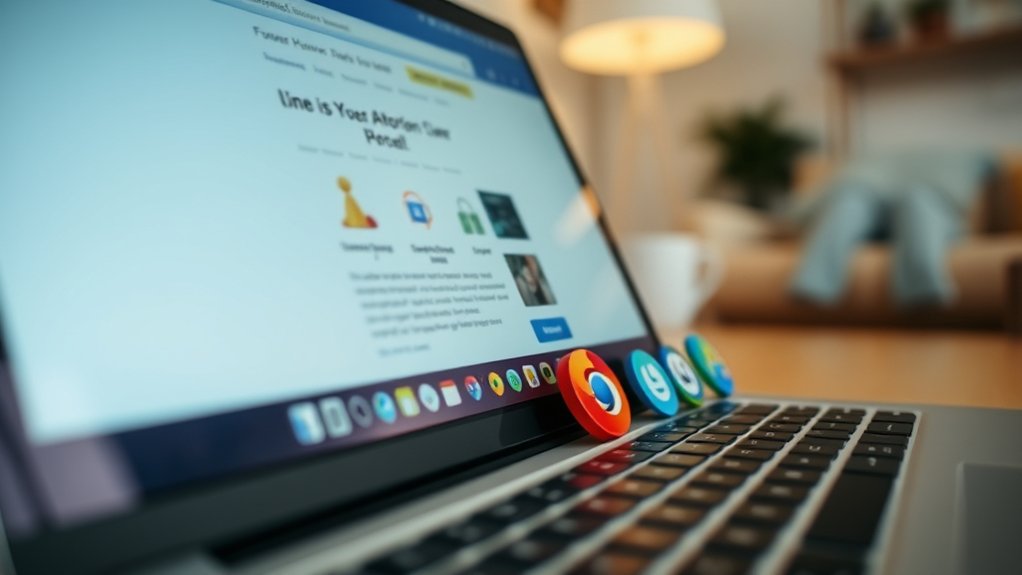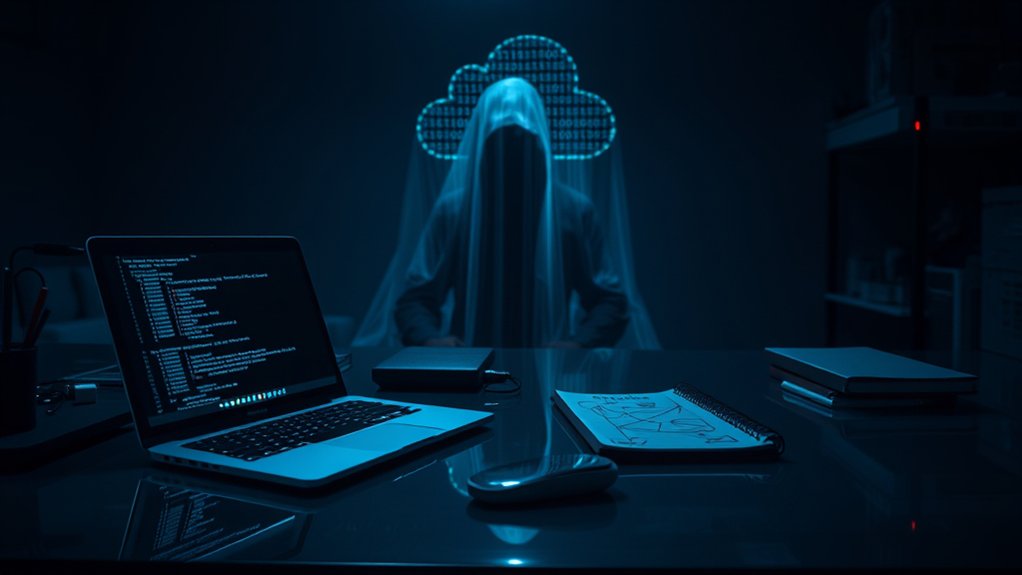To create a zip folder for secure file storage, users can utilize built-in tools on various operating systems. On Windows, select the desired files, right-click, and choose “Send to > Compressed (zipped) folder.” For Mac, use Finder to select items, right-click, and select “Compress Items.” Linux users can execute the `zip -r [zipname].zip [files]` command in the terminal. Moreover, employing encryption and password protection improves security, safeguarding sensitive information during transfer. More effective methods await.

Creating a zip folder serves as a practical solution for compressing files, streamlining both storage and sharing processes. The importance of zip files lies in their ability to efficiently reduce storage space through lossless compression, guaranteeing that data remains intact during the process of minimizing the file size. This feature becomes particularly relevant when handling large files or multiple items, as compressed files are simpler to share via email or upload to various platforms, in the end decreasing transfer times. Additionally, investing in secure data storage solutions can further enhance protection against potential breaches.
The process of creating a zip folder varies slightly across operating systems. In Windows, users can select multiple files by holding the Ctrl key and clicking each item. Upon right-clicking, the option “Send to > Compressed (zipped) folder” appears, allowing for straightforward compression. Zip files appear as folders on computers, taking up less storage space. Additionally, creating a zip folder is a quick way to compress files, making it easier to manage and transmit large document collections.
Mac users utilize Finder to browse and select files, then can right-click or Ctrl-click to choose “Compress Items,” resulting in a zip file named according to the selected materials. For Linux users, terminal commands provide a more technical approach, where confirming the zip program is installed and traversing directories precede the execution of commands like `zip -r [zipname].zip [files]`.
The benefits of using zip folders extend beyond mere storage efficiency. Improved security features, including support for encryption and password protection, facilitate safer file sharing.
The ability to maintain file integrity during compression and decompression guarantees that original quality is preserved, which is vital for professional applications. Furthermore, this compression format is broadly supported across various operating systems, boosting accessibility.
In addition to secure storage, zip folders greatly simplify file management. By consolidating multiple files into a single compressed format, users can effectively organize their documents without sacrificing ease of access.
This capability promotes a more streamlined workflow, especially essential in collaborative environments where file-sharing efficiency elevates overall productivity.
Frequently Asked Questions
Can I Password-Protect a Zip Folder on All Operating Systems?
Password protection for zip folders is achievable across multiple operating systems.
Windows offers tools like WinZip and 7-Zip, both supporting AES-256 encryption.
macOS utilizes Disk Utility and Keka for similar functionality.
Cross-platform software, such as WinRAR and 7-Zip, is likewise available, providing extensive encryption capabilities.
Experts recommend using strong, unique passwords and securely storing them.
Maintaining updated software guarantees protection against vulnerabilities, addressing the need for resilient security in file storage.
What File Types Can I Compress in a Zip Folder?
Various file types can be effectively compressed into a ZIP folder.
These include text files such as .txt and .pdf, image formats like .jpg and .png, audio files such as .mp3, and video files including .mp4.
Furthermore, executable files, commonly identified by .exe, can likewise be compressed.
Compression techniques, particularly lossless methods, guarantee that file integrity remains intact during the reduction of storage space and facilitating easier sharing and organization among users.
How Do I Recover Data From a Corrupted Zip Folder?
To recover data from a corrupted ZIP folder, various methods are employed. Tools such as WinRAR and DataNumen Zip Repair can repair multiple ZIP files simultaneously.
Furthermore, users may execute command-line utilities or employ third-party software like Stellar File Repair. Regular backups and the use of trusted compression software mitigate risks.
Common causes of corruption, such as system crashes or interruptions during compression, highlight the need for preventative measures in data management.
Is There a Size Limit for Zip Folders?
The size limit for traditional Zip folders is approximately 4 GB for both individual files and the entire archive. This format allows for a maximum of 65,535 files, with file name lengths capped at 250 characters.
Conversely, the Zip64 format vastly expands these limits, accommodating files up to 16 exabytes and over 4 billion files. System compatibility, particularly with NTFS, is essential for utilizing these larger capacities effectively, ensuring ideal data management and storage.
Can Zip Folders Be Shared via Email?
Zip folders can certainly be shared via email, facilitating efficient file transfer. Most email providers impose a 25 MB attachment limit, such as Gmail.
For larger zip files, users may resort to services like Google Drive, generating shareable links instead. Recipients can conveniently download and extract these files directly from their emails, enhancing accessibility.
This method streamlines communication, minimizing the need for multiple emails during ensuring that files remain organized and manageable.