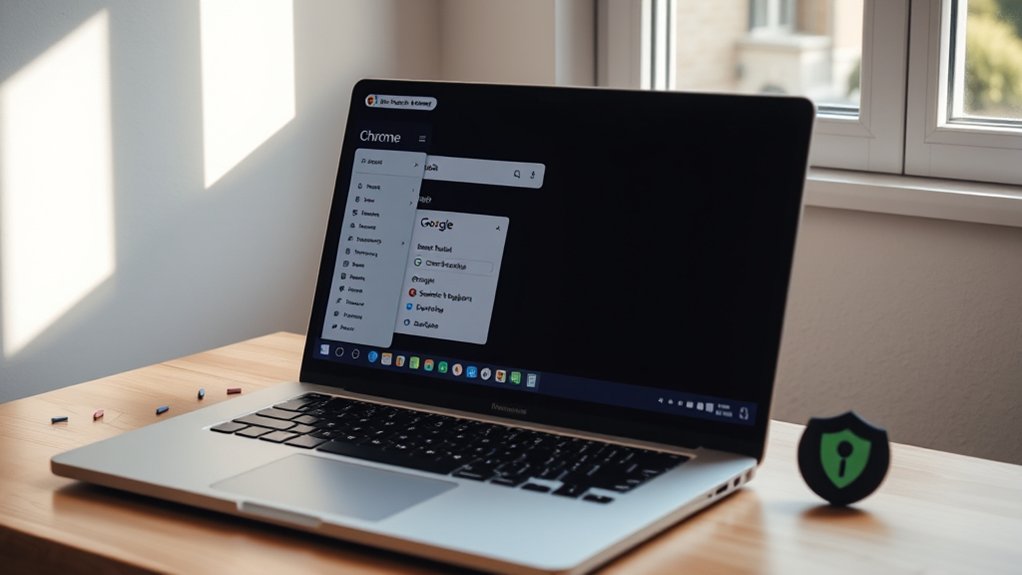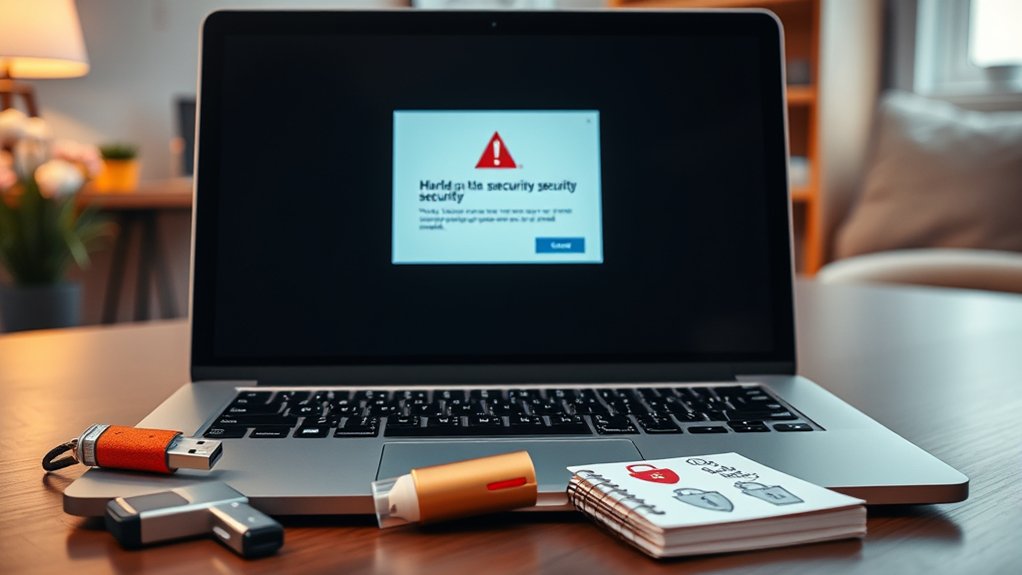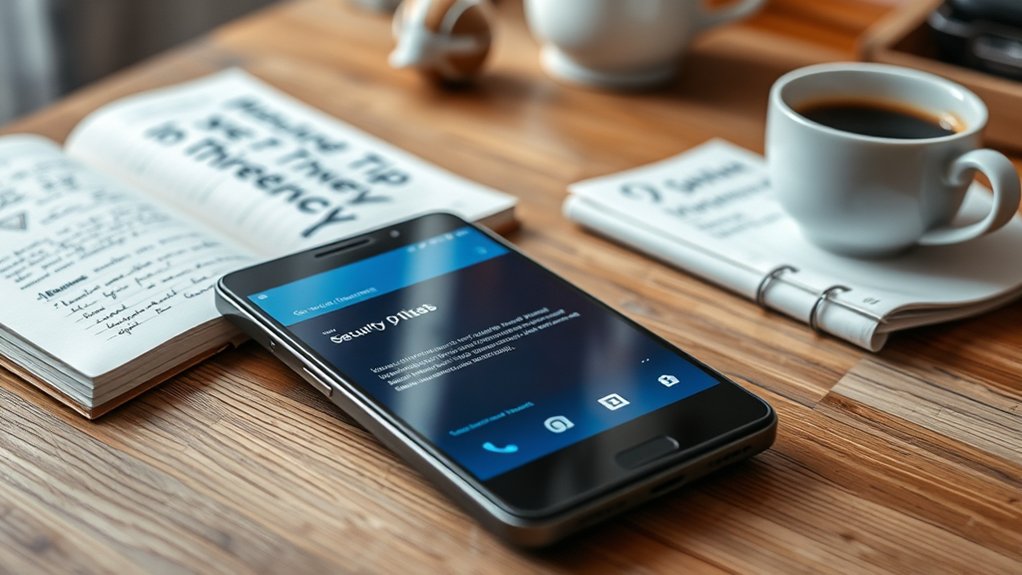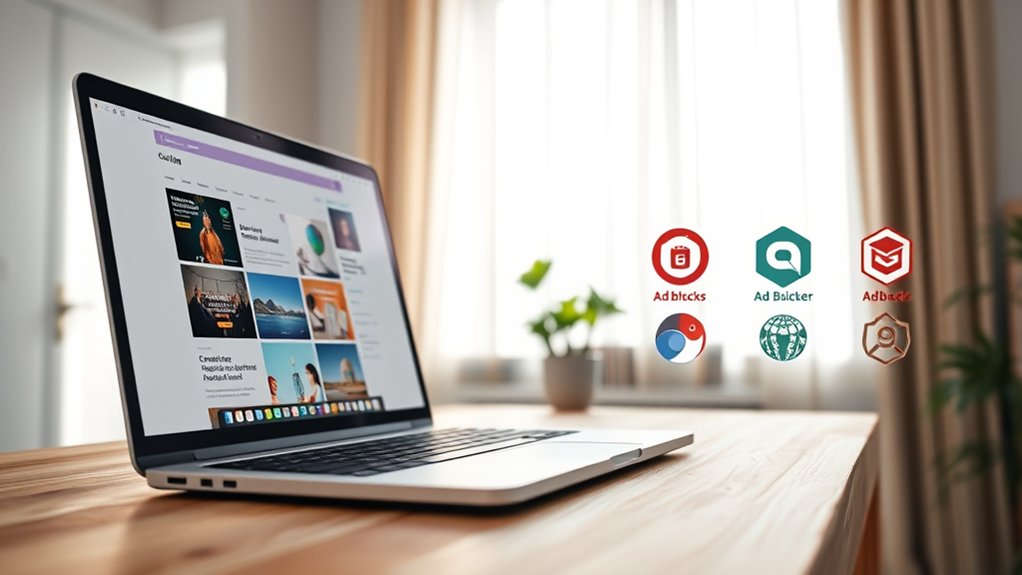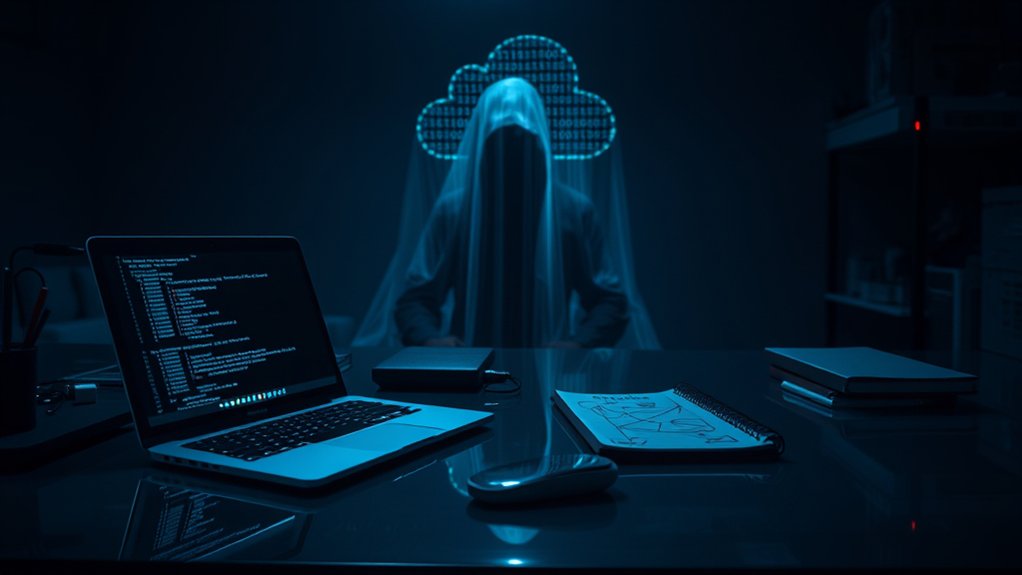To remove Yahoo from Chrome, users must first access Chrome settings by clicking the upper-right corner icon. They should navigate to the “Search Engine” section to change the default search engine, replacing Yahoo with a preferred option such as Google. Furthermore, users should inspect extensions under “More Tools” to eliminate any suspicious ones contributing to the hijacking. A thorough system cleanup, including the removal of questionable applications, guarantees ideal browsing functionality. Further steps can improve overall online security.
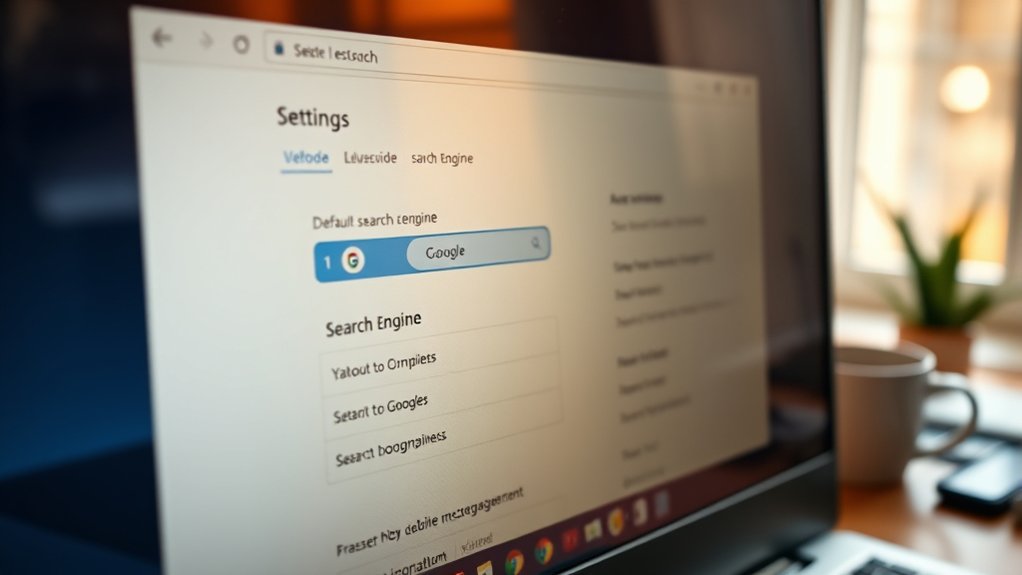
Many users experience disruptions to their browsing experience when Yahoo unexpectedly becomes their default search engine in Chrome, often as a result of browser hijackers.
These hijackers, malicious programs designed to alter browser settings without user consent, frequently stem from bundled software downloads and suspicious pop-ups. Once installed, they can redirect users to unwanted sites, leading to a degraded experience and potential data collection concerns. Therefore, addressing this issue necessitates a systematic approach that deters future occurrences of similar intrusions. Initially, users are encouraged to understand the nature of browser hijackers. Running a thorough antivirus scan to identify potential malware is essential before attempting any changes to browser settings. Additionally, users should remove Yahoo from Chrome to ensure a smoother browsing experience. It is crucial to be aware of emerging threats in online security that could lead to similar hijacking incidents.
Browser hijackers stealthily modify settings without consent, often through bundled software and pop-ups, risking unwanted site redirections and data collection.
Experts advocate for utilizing reliable antivirus software to reduce the risk of infection. It is also important for users to anticipate that removing Yahoo may require multiple steps beyond merely altering the search engine settings. A critical step in this process is ensuring that malware removal is executed thoroughly to cleanse the system effectively.
To restore preferred browsing conditions, one must begin by finding their way to the Chrome settings through the upper-right corner of the browser. From there, by clicking on “Search Engine,” users can modify their default search engine, replacing Yahoo with alternatives like Google.
Additionally, the “Manage search engines” function allows users to effectively eliminate Yahoo from their list of search engine options, making certain it no longer appears.
In parallel, users should inspect their extensions. Accessing the Extensions feature under “More Tools” allows individuals to identify and remove any suspicious extensions that could contribute to the hijacking. This temporary removal can clarify whether the extensions were responsible for unwanted behaviors.
Lastly, performing a system cleanup is significant. Users should remove questionable applications, clean temporary files, and make certain that their antivirus software is current.
By maintaining vigilance and routinely checking for malware, users can diminish the likelihood of future hijacks, thereby safeguarding their shopping and browsing experiences. This methodical approach reinforces cybersecurity principles while enhancing overall user satisfaction with their online activities.
Frequently Asked Questions
Can Yahoo Be Removed From Other Browsers Too?
Yes, Yahoo can be removed from various browsers, including Firefox, Edge, and Safari. Each of these platforms features settings that allow users to alter their default search engines.
For instance, users can access preferences or settings to switch away from Yahoo. Additionally, reviewing and removing unwanted extensions, performing antivirus scans, and resetting browser settings may assist in the removal of Yahoo, ensuring a smoother browsing experience across different browsers.
Regular updates as well improve security.
Will Removing Yahoo Affect My Bookmarks or Saved Passwords?
Removing Yahoo as a default search engine in Chrome typically does not affect bookmarks or saved passwords.
These elements remain intact, as adjustments to search settings typically target the browser’s configuration without impacting stored user data.
Nevertheless, users should be cognizant that changing these settings may alter browser behavior, including home page or new tab preferences.
Furthermore, in cases of malware presence, a broader reset might temporarily affect saved settings, necessitating restoration afterward.
How Do I Prevent Yahoo From Reappearing in Chrome?
To prevent Yahoo from reappearing in Chrome, users should regularly monitor and adjust their browser settings.
This includes verifying the default search engine, swiftly removing unfamiliar extensions, and conducting routine system scans with trusted antivirus software.
Experts recommend regularly clearing browser cache and cookies, as these actions reduce the risk of unwanted re-infection by potential browser hijackers.
Is It Safe to Delete Yahoo Extensions From Chrome?
Deleting Yahoo extensions from Chrome is typically considered safe, particularly if users suspect malware or unwanted modifications.
Security experts highlight the importance of identifying suspicious extensions, as they may redirect searches and consume system resources.
Upon removal, users may restore browser functionality and improve security performance.
Nevertheless, caution is advised, as deleting extensions can lead to potential data loss.
Regular system scans and updated antivirus software are recommended to mitigate residual threats.
What Is the Difference Between a Search Engine and a Homepage?
The distinction between a search engine and a homepage is fundamental in internet navigation. A search engine, such as Google or Bing, employs algorithms to retrieve relevant results based on user queries.
Conversely, a homepage serves as a starting point, often customized by the user, for direct access to preferred sites. As search engines focus on content exploration, homepages prioritize convenience, offering immediate browsing capabilities for users, as exemplified by browsers like Chrome or Firefox.